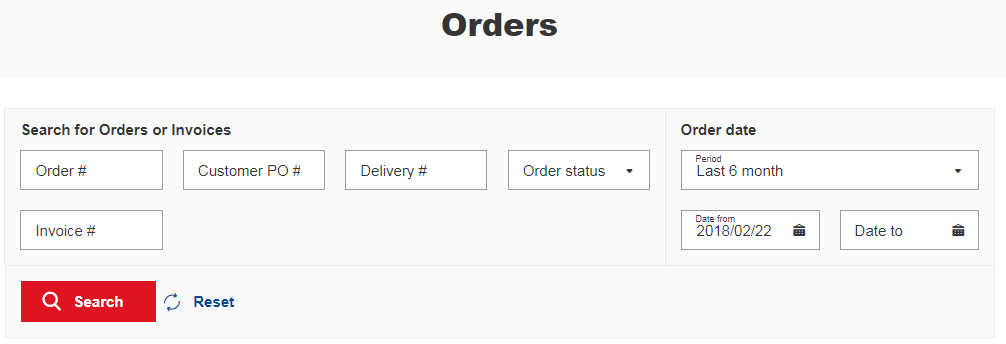How To’s and FAQs
Welcome to the new and improved Buffalo Precision Products!
We are excited to announce the new home of Buffalo Precision Products! Not only is the fresh look of our online shop easier to navigate, but offers exciting new features and enhancements!
We pride ourselves of offering the best customer service in the industry and aim to improve on customer experience through our online shop.
Explore Buffalo Precision Products to experience the convenience and ease that our online service offers.
We look forward to processing your next order!
Glossary of Terms
Administrator – The web shop administrator has the ability to shop, manage sub users, permissions and shipping addresses in the company. The web shop administrator also oversees all assigned companies’ activities.
Sub User – A sub user is a web shop user, usually invited by the web shop administrator, to shop and/or view orders statuses, depending on the sub user access granted by the web shop administrator.
Order Receipt – Once an order is placed on BPP, the ordering customer will receive an email confirming order received on the web shop. An order acknowledgement will be sent shortly afterwards to confirm the products ordered.
Order Acknowledgement – An order acknowledgement email containing products ordered and any other applicable costs such as freight or taxes, will be sent to the all sub users in the company.
Net Value – The total cost of material including freight, but excluding applicable taxes. The Net Value is shown in the Order Acknowledgement and when viewing past orders in the My Orders section.
Shopping on Buffalo Precision Products
Buffalo Precision Product Customers have the option to shop on our webshop as registered or unregistered users.
For the best shopping experience with added benefits, sign up for an account with your company here.
Registered shoppers have the benefits of:
- viewing order history
- reordering past orders with the quick click of a button
- more payment options
- real-time order status tracking
- electronic invoicing
- downloading order acknowledgements, invoices and packing lists
- creating individual shopping lists
- tiered customer pricing
Regardless of the user, both registered and unregistered customers will be able to shop through our expansive selection of flat ground and drill rod products.
-> Making an Order
Adding items to shopping cart (Unregistered and Registered Users)
To add item(s) to your shopping cart, enter the quantity of each product into the Pieces field and select enter. The price for those items will appear under the My Price column. Once all desired quantities of products from the page is entered, select Add to Cart.
See our tutorial:
Please note, when adding items of the same grade and product type (Drill Rod or Flat Ground), you can enter as many quantities in the Pieces section before selecting Add to Cart.
Reordering items from order history (Registered Customers)
Registered Customers can quickly reorder items from order history.
Log into User > My Orders > Show Order > Mark for Re-Order on items you wish to reorder> transfer marked items to cart.
See our tutorial:
-> Using Shopping Lists
Creating shopping lists for future purchases (Registered Customers)
To create shopping lists for future purchases, add items to shopping cart > create and select a shopping list > mark for list on items you wish to add to your shopping list > add marked item to list.
See our tutorial:
After items are added to shopping cart, you can now empty shopping cart if you wish not to checkout the shopping cart items at the current time.
You can view your shopping list under My Lists.
Retrieving Shopping List Items (Registered Customers)
You can add your shopping list items to your cart. When ready to purchase shopping list items, select your shopping list under User > My Lists > mark for cart on items that you wish to add to cart > Add marked items to cart.
See our tutorial:
Your shopping lists will remain under My Lists and can be used several times until deleted.
-> Order History Search (Registered Customers)
You can check the status of your order and view delivery notes and invoices on the Orders page. You can search your orders by:
- Order #
- Search orders by the number on your order confirmation email.
- Customer PO#
- Search orders by the purchase order number the customer entered at checkout.
- Delivery #
- Search orders by the number found on the top right corner of the delivery note.
- Invoice #
- Search orders by the number attached to your invoice.
- Order Status
- Search orders according to order status:
- Order Received
- Processing
- Shipped
- Invoiced
- Search orders according to order status:
- Order Date
- Search orders by the date of order creation
Login/Registration
Already have an account with Buffalo Precision Products? Log in here.
Register your Account
Not yet a customer with Buffalo Precision Products? You can sign up with your company here.
Invited to Buffalo Precision Products?
Have you been invited to Buffalo Precision Products? An invitation to register would have been sent to your email if you are a pre-existing customer with Buffalo Precision Products, or if someone from your company has invited you. Please check your inbox for an email from us to activate your account. If not, you can register with your company here.
Account Profile
-> Navigating the Site as a Web Shop Administrator
As a web shop administrator user, you will see the following options under your profile:
Overview
Here you will see an overview of your account. You can view information including your company, your company’s last 10 orders, your shopping lists, your user settings and your company sub users.
My Orders
On this screen, you can search for your order history by Order #, Customer PO#, Deliver #, Invoice #, Order Status, or Order Date. You can also track your order status on this page.
For more information on how to search for orders, please refer to Order History Search.
Company Data
On the My Company page, you will find information regarding your company, notification settings, your company’s Buffalo Precision Product account users and shipping addresses.
- Notifications
- The web shop administrator has the option to send order acknowledgements to individuals other then oneself. To set up other recipients to receive order acknowledgements, select User > Company Data > Notifications > Edit > Manage Notification Settings. Once the Company-wide notification setting is switched on, all recipients listed will receive all order acknowledgements. Please note, recipients added to the order acknowledgement distribution list do not require to have a BPP account.
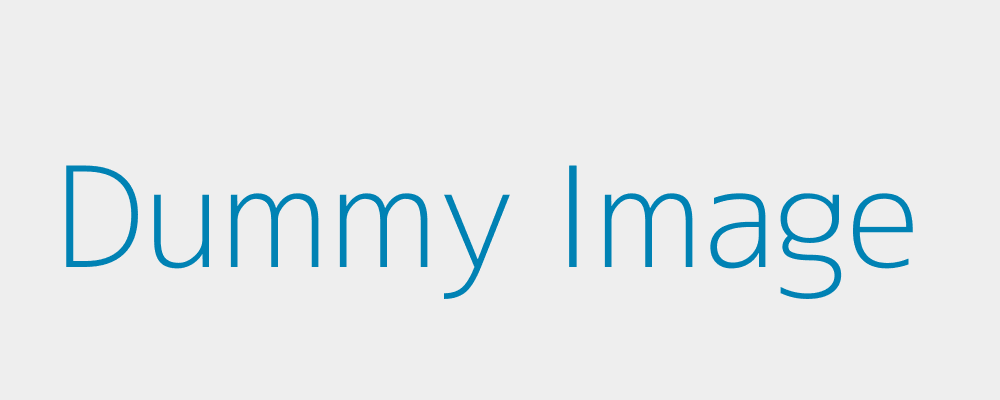
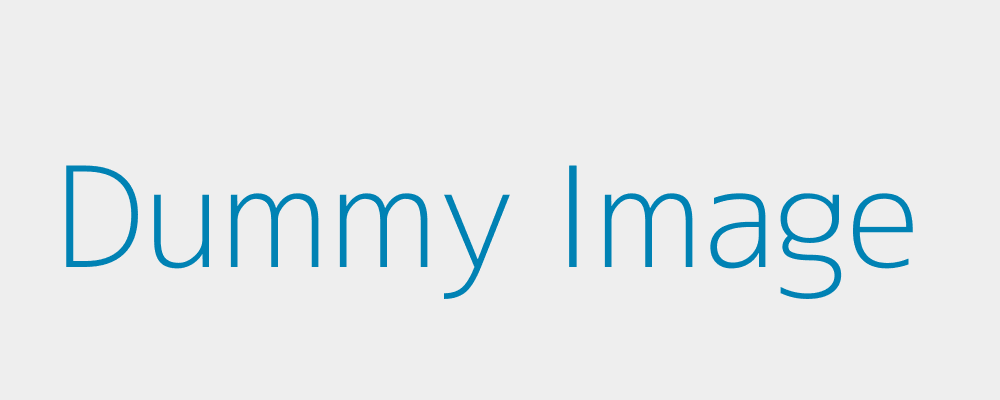
- Users
- You can manage the sub users in your company and their level of access on the online shop. This includes:
- the selection of ship-to-addresses
- request to register new ship-to-addresses
- permission to place orders.
Select User > Company Data > User Permissions to set user permissions.
- You can also invite individuals in your company to use buffaloprecision.com service as a sub user. Select User > Company Data > Invite User.
- You can manage the sub users in your company and their level of access on the online shop. This includes:
- Shipping Address
- As a web shop administrator, you can add and/or delete shipping addresses. Please note, only shipping addresses set by the administrator can be selected as shipping addresses by sub users.
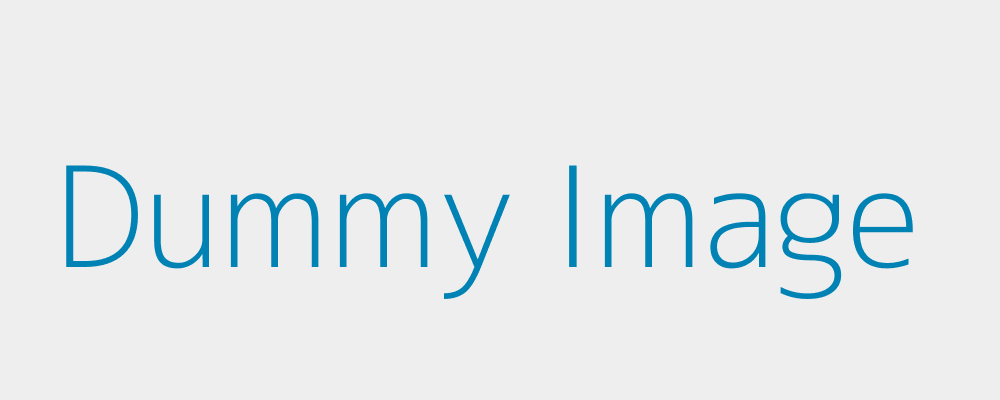
My Lists
All shopping lists you created can be accessed here.
-> Navigating the Site as a Sub User
As a sub user, you will see the following options under your profile:
Overview
Here you will see an overview of your account. You can see information including your company, your company’s last 10 orders, your shopping lists, your user settings and company web shop administrators.
My Orders
On this screen, you can search for your order history by Order #, Customer PO #, Delivery #, Invoice #, Order Status or Order Date. You can also track your order status on this page.
For more information on how to search for orders, please refer to Order History Search.
My Lists
All shopping lists you created can be accessed here.
When shopping as a sub user, depending on the level of access granted by your web shop administrator, sub users may be able to:
- select ship-to-address from list of addresses pre-set by the web shop administrator
- request to register new ship-to-address
- place orders
Talk to your web shop administrator for your level of access on Buffalo Precision Products.
-> Account Activity Expiration
For security purposes, we monitor the frequency of access to the online shop. If your account remains inactive for a prolonged period of time, your account will deactivate. An email confirmation will be sent out to users to maintain account access.